One AirTag can only be connected to one phone at a time. AirTags are tied to an Apple ID, and only devices that are signed in to that Apple ID can track the AirTag. You can ask someone to Family Sharing if you want to share an AirTag with them.
This will let them use their own devices to track the AirTag, but they won’t be able to take it off your account. Let’s not waste any more time and go deeper into this matter
How AirTags Work?
AirTags can talk to nearby devices through Bluetooth and Ultra Wideband technology. When an AirTag is taken away from the device it is connected to, it starts to make a noise and send out Bluetooth signals. If the Find My app is running on a nearby device, it can then find the AirTag and where it is.
The Find My app tracks the location of AirTags by using a network of Apple devices that are shared by many people. This means that even if you don’t have an iPhone with you, other iPhones in the area can still track your AirTag.
How To Transfer AirTag To Another Person ?
It’s easy to keep track of your personal belongings with an AirTag, but there may come a time when you want to give your AirTag to someone else.
Transferring an AirTag to someone else is easy, whether you’re giving it to them as a gift or just sharing it with a family member or friend.
We’ll show you how to hand over your AirTag to a new user with ease:
Hey man ! If you don’t understand like this then keep going down. Explained beautifully in photos.
You will need to reset the AirTag. Before you can restart an AirTag, you must first unpair it from your old Apple ID.
Open the Find My app and go to the Items tab to do this. Choose the name of your AirTag from the list, scroll down, and then click on Remove Item.
Once the AirTag is no longer linked to your Apple ID, you can restart it by pressing down on the battery cover and turning it counterclockwise until it comes free. Then, take the cover off and take the battery out.
Put the battery back in and hold down the button until you hear a chime. Take out the battery once more, and do the rest of the steps four more times.
After putting the battery back in for the fifth time, put the cover back on and line up the three tabs on the cover with the three holes on the AirTag to close it correctly.
Press down on the cover and turn it clockwise until it is closed tightly.Now you can pair the AirTag with your Apple ID.
Are you confused by the instructions? No worries if there are problems. These are shown exquisitely in the images that follow:
1| On your iPhone, open the Find My app.

2| Tap on the Items tab.
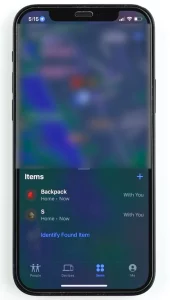
3| Tap on the AirTag you want to transfer.

4| Swipe up on the panel that appears and tap Remove Item.

5| On the warning screen that appears, tap Remove.

6| Again Tap Remove.

7| AirTag Removing Now.

The AirTag will now be removed from your Apple ID.
To Hard Reset The AirTag, Follow these steps:
AirTag hard reset to attempt to Connect it to a new Apple ID:
Steps : 1
- Press down on the stainless steel backing of the AirTag.
- As you press down, rotate counterclockwise until the cover stops rotating.

Steps: 2
- Pull apart the two halves of the AirTag.
- Take out the battery.

Steps: 3
5. Reinsert the battery and press down until it Chime sounds. Remove the battery again and repeat the procedure four more times. After reinserting the battery for the fifth time replace the cover .

Steps: 4
6. Press down and rotate the cover clockwise until it is firmly closed. Now it is ready to be paired with your Apple ID.

Steps: 4
7. Open the find my app and go to the items tab

Can An AirTag Detected By Another iPhone?
Steps: 5
8. Click On the Plus button and select Add AirTag

Steps: 6
Hold the air tag close to your iPhone. & wait for the device to recognize. The item then click on connect when prompted on your iPhone.

Steps: 7
Rinish the setup by choosing. The air tags label and agree to Apple’s fair use policy after that the air tag should now be Connected to your Apple ID.

Steps: 8
you could keep an eye on your air tags. use the find my app to know where you are at any time. The end, if.

AirTag Featur & Description
| Feature | Description |
|---|---|
| Communication | AirTags can talk to nearby devices through Bluetooth and Ultra Wideband technology. |
| Location tracking | Using a network of Apple devices, the Find My app can keep track of where AirTags are. |
| What happens when an AirTag is separated from its device | When an AirTag is taken away from the device it is linked to, it starts to make noise and send out Bluetooth signals. |
| Who can track an AirTag | Even if you don’t have an iPhone with you, your AirTag can still be tracked by other iPhones in the area. |
How many devices can track an AirTag?
One Apple ID can only keep track of one AirTag at a time. This means that two or more people can’t use the same AirTag on their gadgets at the same time.
But if you have more than one iPhone or iPad with the same Apple ID, you can track the AirTag on all of those devices. On all of your devices that are signed in with the same Apple ID, the Find My app will show you where the AirTag is.
You can also give AirTags to people in your family. When you share an AirTag, the other people in your family can use the Find My app to see where the AirTag is. But if they are not signed in to the same Apple ID as you, they won’t be able to find where the AirTag is.
Follow these steps to share an AirTag with your family:
- Open the Find My app.
- Tap on the AirTag that you want to share.
- Tap on the “•••” button in the top right corner.
- Tap on “Share Item.”
- Select the family members that you want to share the AirTag with.In the Find My app, the family members you share the AirTag with will be notified. Then, they can tap on the alert to start following the AirTag.
You can watch the video to understand the matter better : Fix- This AirTag is Connected to Another Apple ID
FAQ’s
Q. How To Rest AirTag?
Answer: See this 5-steps:
1.Press down on the polished stainless steel battery cover of your AirTag and rotate counterclockwise until the cover stops rotating.
2.Remove the cover and the battery.
3.Replace the battery.
4.Press down on the battery until you hear a sound.
5.The AirTag will now be reset and ready to pair with your device.
Q. How Many AirTags Can You Have On One Phone?
Answer: You can connect up to 16 AirTags to a single Apple ID. This means that you can track 16 items with one Apple ID.
If you want to keep track of more than 16 things, you can make more than one Apple ID and link AirTags to each of them. But it’s important to remember that every Apple ID needs its own iCloud account.
Q. Can You Family Share AirTags?
Answer: Yes, you can share AirTags with family members in iOS 17 and later.
We appreciate you taking the time to read this. Please look at this post with a forgiving eye if there are any mistakes, and if you have an opinion, please let us know in the comments. Many thanks
airtagproduct.com
